Promoting our shops and now the Etsy Coupon Code is really a challenge. The "Shop Profile" where we add our introduction just doesn't seem to show up enough to really advertise in. So, I wanted to make sure that the customers would see the customer code clearly. If it shows up in the "featured items", it would be more visable.

I tried posting the picture below, without any thing else in the listings. I figured I would pay 20 cents just to get the picture in my store under the featured items. However, Etsy is very clear that we are not to list "empty" items. I learned this after I posted a picture of an my "Coupon code:

It was apparent that the coupon code could still be promoted in the same fashion, only I needed to actually use an item that is in my shop. So, this is a tutorial to show you how I did it:
Open your the graphics program(I use Adobe Photo Shop)and Click File, then in the drop down menu, click "open":
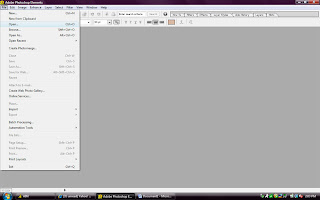
Select the picture that you want to use and click "open":
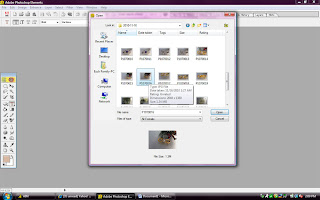
Crop your picture:

Click Enhance and then click in the drop down menu, "Adjust Color" and then "Color Variation":

I rarely have to do much more than lighten the picture, but sometimes I will want to decrease reds or blues. Adjust your picture until you are happy with it and then click "ok":
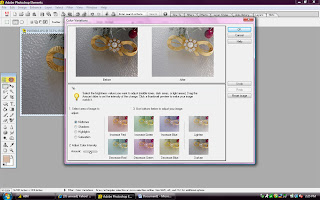
Then in your Enhance drop down menu, click Adjust Brightness/Contrast and then "Brightness/Contrast":
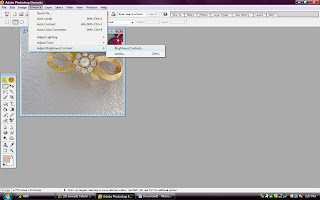
With Adobe Photoshop, all you have to do is slide the contrast button over until you are happy with the look of your picture:
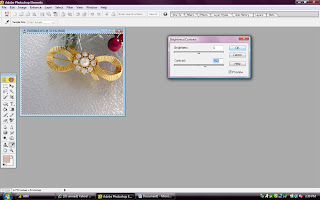
With jewelry pictures, I always sharpen, because it helps the fine details come out in the picture:
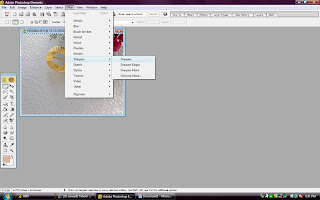
Now we are ready to enter the text. I click the "T" on the Menu bar:
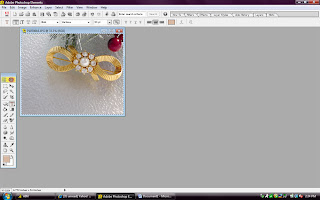
Then to then I click the color pallet to chose the color I want to use for the text:
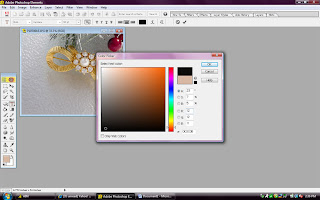
I always center my text, I only have to click the picture where I want the center of the text to be and start typing:
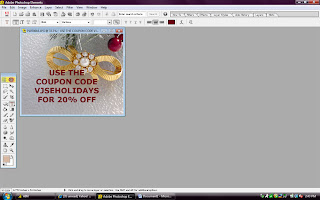
Now it's time to place this picture in my Etsy store on the item that matches what is in the picture I just wrote the Text on. So I go to "Your ETsy" and find the item and click "EDIT". Then below the three pictures on the I click "edit":

Click "Browse" and look for the Picture you want to upload that has the text. Click it and open:
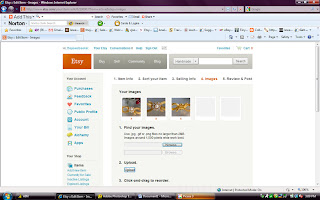
Now click "upload":

Click on the picture you just uploaded, Right click it and drag it so that it is in the first position:
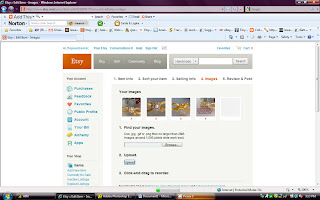
Click "Last":
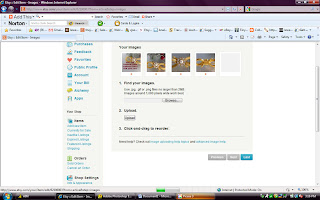
Go to the item, and make sure that the "feature" star is green, and then go to your front page and make sure that your "ad" is showing in the featured item:
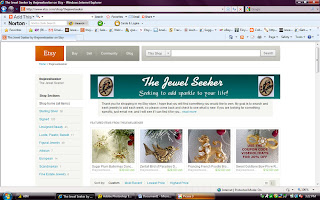
Attention: If your a treasury maker, you will want to be careful not to include this kind of picture.
 I tried posting the picture below, without any thing else in the listings. I figured I would pay 20 cents just to get the picture in my store under the featured items. However, Etsy is very clear that we are not to list "empty" items. I learned this after I posted a picture of an my "Coupon code:
I tried posting the picture below, without any thing else in the listings. I figured I would pay 20 cents just to get the picture in my store under the featured items. However, Etsy is very clear that we are not to list "empty" items. I learned this after I posted a picture of an my "Coupon code: It was apparent that the coupon code could still be promoted in the same fashion, only I needed to actually use an item that is in my shop. So, this is a tutorial to show you how I did it:
Open your the graphics program(I use Adobe Photo Shop)and Click File, then in the drop down menu, click "open":
It was apparent that the coupon code could still be promoted in the same fashion, only I needed to actually use an item that is in my shop. So, this is a tutorial to show you how I did it:
Open your the graphics program(I use Adobe Photo Shop)and Click File, then in the drop down menu, click "open":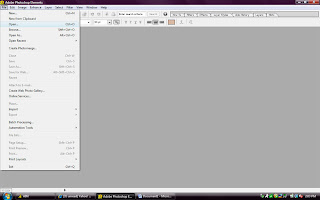 Select the picture that you want to use and click "open":
Select the picture that you want to use and click "open":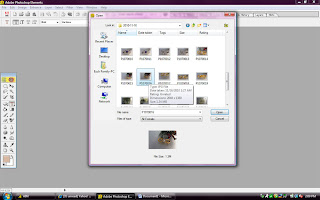 Crop your picture:
Crop your picture: Click Enhance and then click in the drop down menu, "Adjust Color" and then "Color Variation":
Click Enhance and then click in the drop down menu, "Adjust Color" and then "Color Variation": I rarely have to do much more than lighten the picture, but sometimes I will want to decrease reds or blues. Adjust your picture until you are happy with it and then click "ok":
I rarely have to do much more than lighten the picture, but sometimes I will want to decrease reds or blues. Adjust your picture until you are happy with it and then click "ok":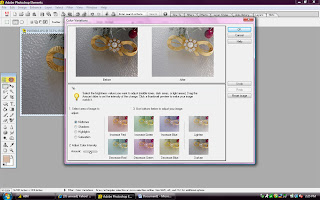 Then in your Enhance drop down menu, click Adjust Brightness/Contrast and then "Brightness/Contrast":
Then in your Enhance drop down menu, click Adjust Brightness/Contrast and then "Brightness/Contrast":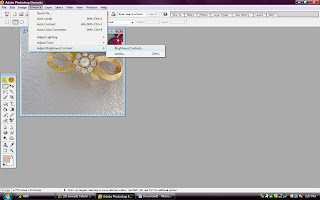 With Adobe Photoshop, all you have to do is slide the contrast button over until you are happy with the look of your picture:
With Adobe Photoshop, all you have to do is slide the contrast button over until you are happy with the look of your picture: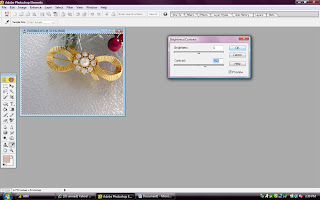 With jewelry pictures, I always sharpen, because it helps the fine details come out in the picture:
With jewelry pictures, I always sharpen, because it helps the fine details come out in the picture: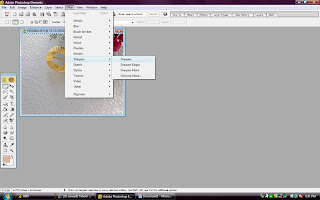 Now we are ready to enter the text. I click the "T" on the Menu bar:
Now we are ready to enter the text. I click the "T" on the Menu bar: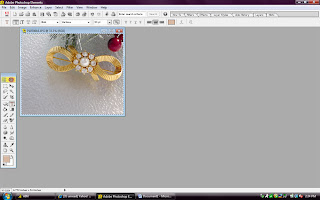 Then to then I click the color pallet to chose the color I want to use for the text:
Then to then I click the color pallet to chose the color I want to use for the text: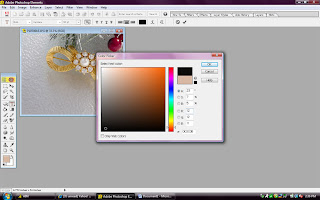 I always center my text, I only have to click the picture where I want the center of the text to be and start typing:
I always center my text, I only have to click the picture where I want the center of the text to be and start typing: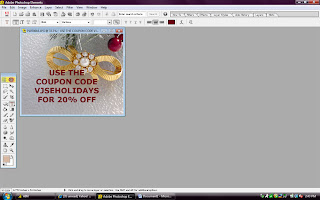 Now it's time to place this picture in my Etsy store on the item that matches what is in the picture I just wrote the Text on. So I go to "Your ETsy" and find the item and click "EDIT". Then below the three pictures on the I click "edit":
Now it's time to place this picture in my Etsy store on the item that matches what is in the picture I just wrote the Text on. So I go to "Your ETsy" and find the item and click "EDIT". Then below the three pictures on the I click "edit": Click "Browse" and look for the Picture you want to upload that has the text. Click it and open:
Click "Browse" and look for the Picture you want to upload that has the text. Click it and open: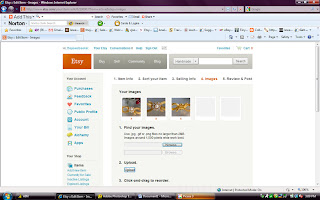 Now click "upload":
Now click "upload": Click on the picture you just uploaded, Right click it and drag it so that it is in the first position:
Click on the picture you just uploaded, Right click it and drag it so that it is in the first position: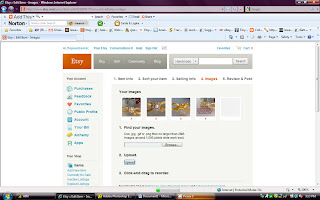 Click "Last":
Click "Last":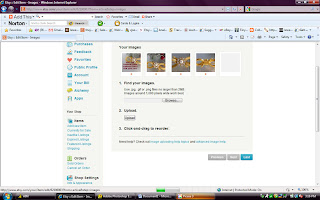 Go to the item, and make sure that the "feature" star is green, and then go to your front page and make sure that your "ad" is showing in the featured item:
Go to the item, and make sure that the "feature" star is green, and then go to your front page and make sure that your "ad" is showing in the featured item: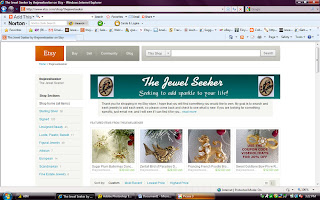 Attention: If your a treasury maker, you will want to be careful not to include this kind of picture.
Attention: If your a treasury maker, you will want to be careful not to include this kind of picture.

No comments:
Post a Comment